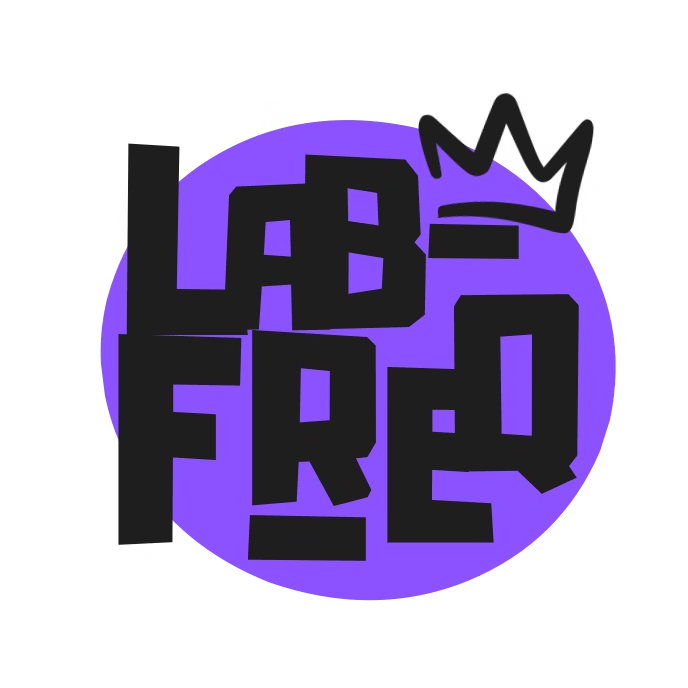All you have to do is be a subscriber and enter your name and email for a chance to win! Entries that follow us on social media get extra entries into the Giveaway, and multiple chances to win one of these awesome devices:
Yearly Archives: 2021
Posted inFitness | Health, Lifestyle, Tech, Wearables
Withings Scanwatch Review
Posted inTech, Wearables
ThinkReality A3 AR Glasses Review
Posted inSmartphones, Tech
Moto G100 Review
Posted inSoftware, Tech
Studio One 5 Review: Coming of Age
Posted inLaptops, Tech
Thinkpad L13 Yoga Gen 2 Review
Posted inLaptops, Tech